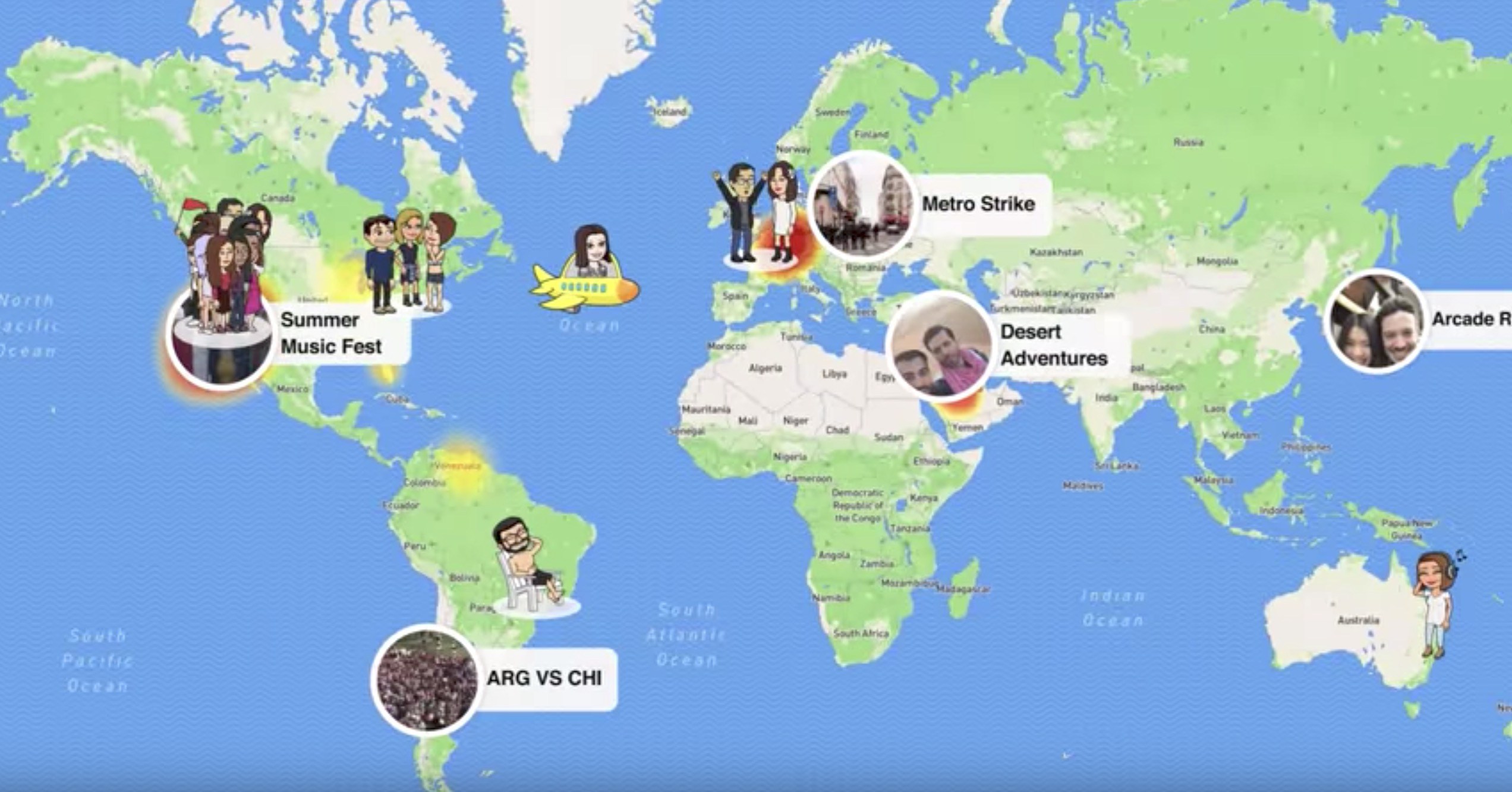Hello, World! Thanks for joining me this week!
Today, I wanted to present a quick iPhone hack I learned not too long ago! I learned it at an Optimist Club awards ceremony in my town and was casually conversing with a leader of the program when they pointed out a new finding on their iPhone. After some explanation about my passion and the work that I do, I was delighted that I got to learn a new feature which I could share. Also, I was surprised to realize that I never even knew that the feature existed before:) Although I thought I knew my phone (every kid’s best friend) inside and out, I was learning new tricks every day. Here’s how you can save passwords on your iPhone 6 itself:
- Enter “Settings”
- Click “Safari”
- Click “Passwords” under “General”
- Enter your iPhone entrance password or fingerprint
- Click “Add Password” and fill out the information
- You may also see an “Autofill” Button. This means that when you visit a known website or a form, Safari will fill in the information for you that you have stored like passwords, credit cards, usernames, and the address + general information you have stored.

Source: How to Geek

Source: How to Geek
In the Passwords “keeper” area, we are able to store our passwords for websites protected by our password to get into our device. Without selecting autofill, this information will not automatically fill into websites when they are opened. Maybe you see this as a positive, if a friend has your phone for some reason, they won’t be able to automatically log into your Facebook because your autofill is off. This also means though that the Passwords section is used as a reference for keeping your DIFFERENT passwords for every site (because you should be using a different password for every site!). Because these passwords are COMPUTATIONALLY HARD (long, nondictionary words, symbols), they may get hard to keep track of. This way, you can copy and paste the information kept in your Password manager.
This manager is one of the easiest to use that I have found- and right on the iPhone device itself! WARNING- although this management can make things easier, it is risky to place this kind of sensitive information anywhere! Think about plain remembering the passwords to accounts that are super significant, like a bank account, financial accounts, health accounts, and credit cards.
- Still, we need to protect the security of our iPhone. Adding these passwords will add to that need! Keep your iPhone password computationally hard and as many characters or numbers as possible in the settings!
ALSO, passwords you enter are automatically saved to the iCloud so that they can be accessed on all devices. Good News- You can turn this off! (HIGHLY RECOMMENDED)
- Go to “Settings”
- Click “iCloud”
- Find the “Keychain” Option
- Switch this toggle “off” – Note: Bookmarks and history will continue to be saved- passwords and credit cards will NOT! You will have to retype them in when you visit a site, your passwords will still be kept on the device, but not accessible by all devices connected to your iOS.

Thanks for joining me on this summer night! Hope this post triggers an action or helps you out with password management.
As always, stay safe online and with tricks like this, imbed security into lifestyle.
Detective Safety